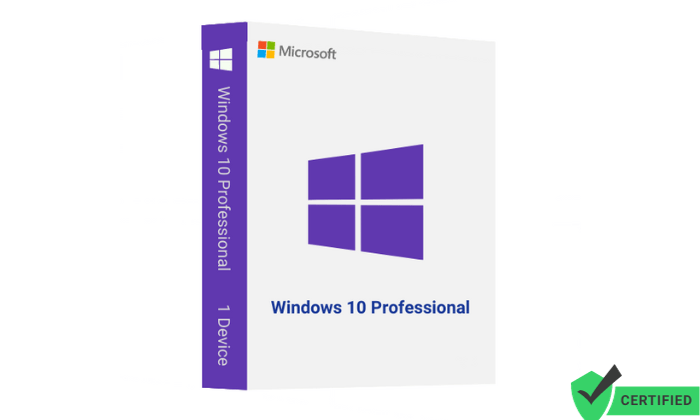n this blog post, you will get a complete guide on how to download Windows 10 Pro , Install and Activate windows 10 Pro easily within a few minutes.
Option 1: Performing a clean installation
Please proceed with this when you are currently using an older Windows version than Windows 10 or a PC without an operating system
1. Download Windows Media Creation tool directly from Microsoft:
https://www.microsoft.com/en-us/software-download/windows10
2. Run the Media Creation Tool
- Create installation media for another PC
- Select preferred language
- Select Edition: Windows 10 (it includes both, Pro and Home)
- Select architecture (64-bit or 32-bit)
- Select the media you want to create (USB flash drive or ISO file to create a DVD)
3. Perform a clean installation
- Boot from the USB flash drive or the DVD you have created
- Select your language, time, and keyboard preferences
- Enter product key provided by us
- Installation type: Custom: Install Windows only (advanced)
- Remove all partitions and create a new one to install Windows
- Proceed and perfrom the installation
Option 2: Upgrading from Windows 10 Home to Pro
Please proceed with this when you are currently using Windows 10 Home and want to upgrade to Pro
1. Press the “Windows key” + “R”, type “slui.exe” and hit “Enter”
2. Enter your Windows 10 Pro product key. If it’s not accepted, apply the default product key: “VK7JG-NPHTM-C97JM-9MPGT-3V66T”
If error code “0x800f0805” appears after applying the default product key, please make sure that you have at least 20 GB of free disc space and that Windows is updated to it’s latest version. If those two points apply to you, it is obvious that some important system files are missing. In that case it is necessary to perform a clean installation (see Option 1).
3. Go to “System” – “About” and “Change product key” (Click “Yes”, if User Account Control comes up)
4. Enter your Windows 10 Pro product key and make sure all open applications are closed and your work is saved, then start the upgrade.
Wait while the upgrade process kicks off – your computer will be restarted several times throughout this process. The amount of time the upgrade takes will vary between systems. But in our experience, it only takes 5 to 10 minutes.
Option 3: upgrade Windows 10 Home to Pro using CMD
Step 1: You open CMD (Command Prompt) then you right-click => run as administrator
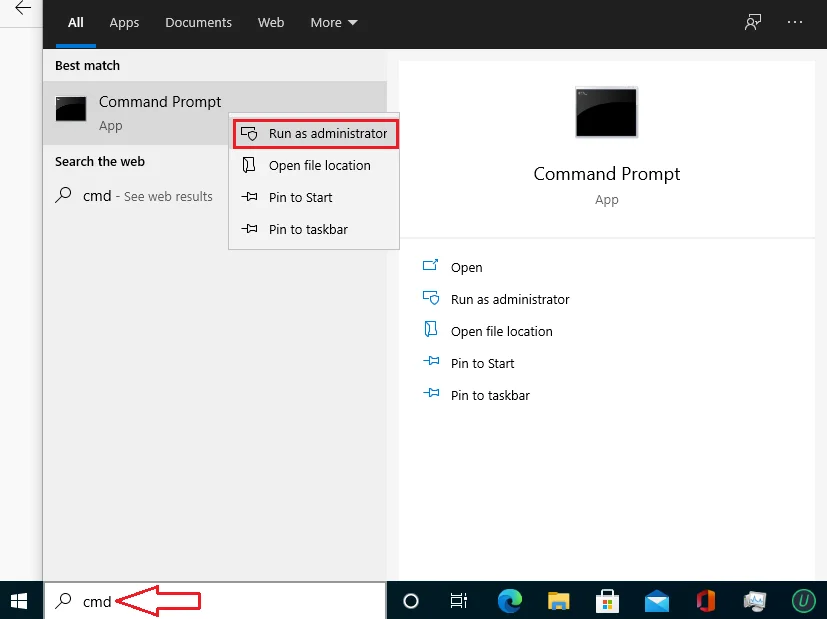
Step 2: You copy and paste one by one these codes in cmd
slmgr.vbs /upk
slmgr.vbs /ckms
Step 3: Then you copy and paste this code
DISM /online /Get-TargetEditions
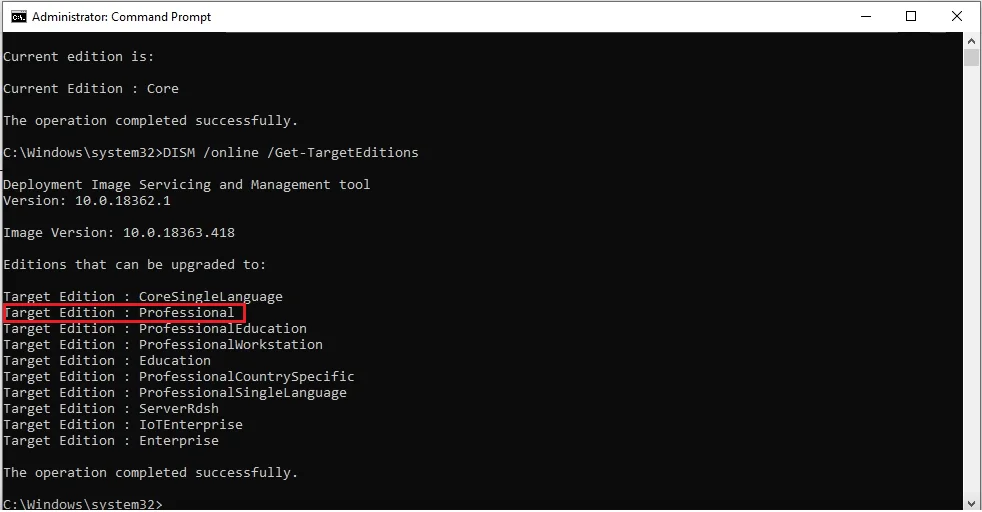
Step 4: You type these codes in cmd
sc config LicenseManager start= auto & net start LicenseManager
sc config wuauserv start= auto & net start wuauserv
changepk.exe /productkey VK7JG-NPHTM-C97JM-9MPGT-3V66T
exit
Then you enter and wait for a moment.
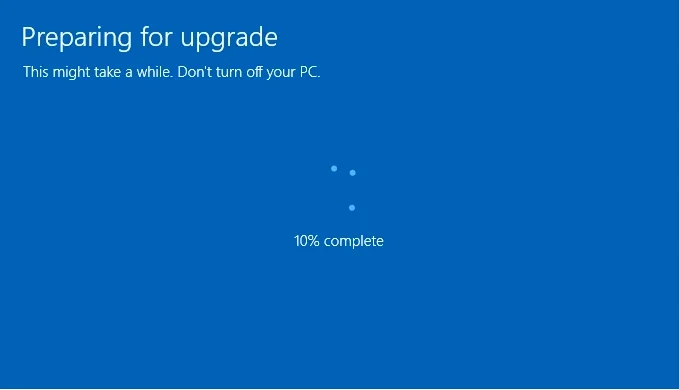
Note: If you see error0x80070005. You restart Windows 10 to complete the upgradation.