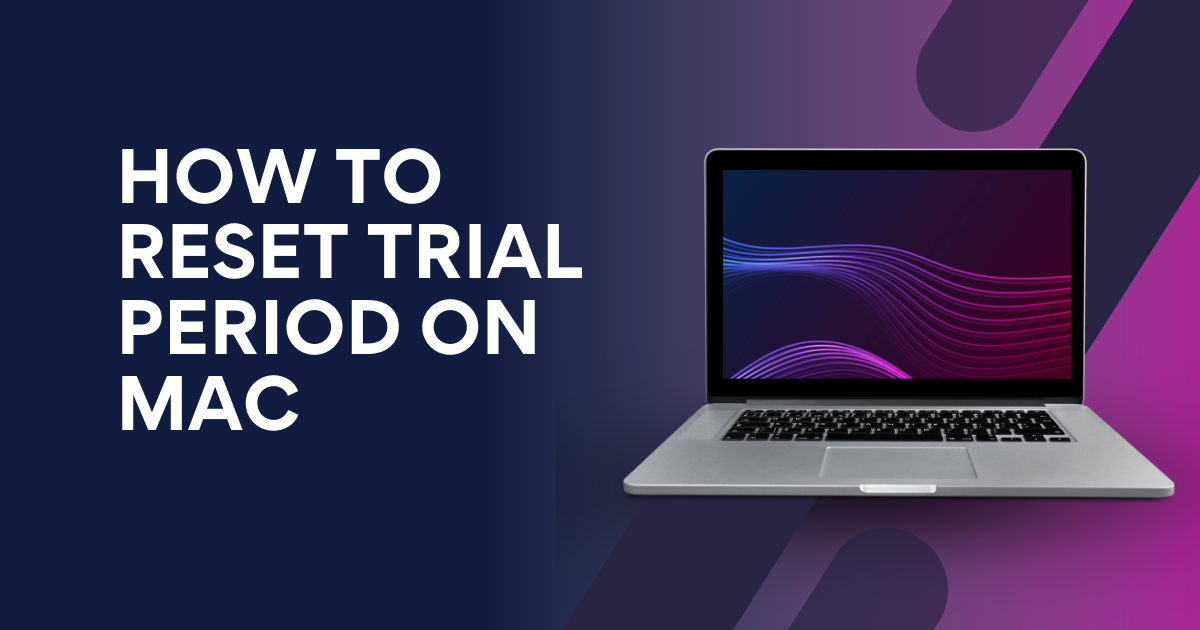Do you want to know, How to Reset Trial Period on Mac? Reading this article will help you to understand how to do it on your Mac.
Generally, the Trial period has a time limit to expire. So, if your trial time is over, you must use the premium version. To stop this issue, we have some tips and tricks. If you follow these tips, you can reset your Mac for another trial period extending your trial time.
What Is The Trial Version Of A Software?
The trial period is very important for an application to engage people. This trial period helps to enhance the application’s popularity. If it becomes popular, people would love to go for the premium version of apps. The Trial version of software means that software gives people entrance to their app for a short period. When the time is over, those people can’t use that software anymore. If they go to the premium version by purchasing the software, then they could use that software again.
We have some tips to fix this issue with the trial version that can extend your trial time. So, read the full article carefully, and you will know how to fix this issue.
How long is the validity of its trial version?
The trial version has all the functions of its original software, but it is available for a short period, like 30 days. This trial version stops all processes when its limited time is over. Mainly, the Trial version is a significant part of any company policy.
Instructions on How to Reset Trial Period on Mac
This section shows you how to reset your Mac’s trial period. Follow these steps to reset your trial period:
- Starting the process, you have to download PlistEdit pro for Mac.
- After downloading, unzip the folder. Now, you need to download Crossover software for the trial period.
- Click Download Trial Now and unzip this folder, also.
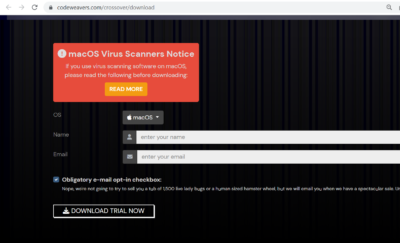
In the GO menu of a Mac device, go to this process: GO>Library>Preference>com.codewe_crossover.plist
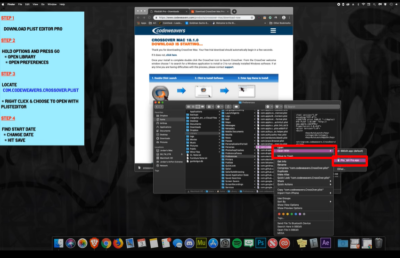
Left-click on com.codewe_crossover.plist and press Open With, and then click Plist pro.app

This time you can see a pop-up window. Click on the Open button.

Now you will find the First Run Date menu, and you can edit the date here by clicking on this menu. Changing the date permits you to use this trial till the end date.
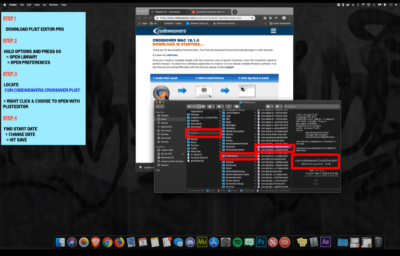
You can easily reset the trial period on Mac following these simple steps. It can help you to reset your trial period on Mac completely.
How Do I Remove Expired Trial Software From the Registry?
Before reinstalling the expired trial software, you have to uninstall that software from the Mac trial version. The following steps help to remove expired trial software from the registry:
- Press the Run button from the start menu.
- Press Ok in Register to open the Registry Editor.
- Press on Edit, then click Find for a specific document.
- Type Registry key or value string and its address in the search option, then press Enter.
- Delete the found entries.
FAQ:
What is the trial period for MAC software?
A trial period allows a user to evaluate software’s features and functionality for free during a limited period of time. After the trial period expires, the user must purchase a license to continue using the software.
Why would I need to reset the trial period on MAC?
When the trial period on MAC has expired, users may need to reset it or extend it to get more time to evaluate the software.
Conclusion
Trial period length and terms vary depending on its product and services. Some Products or services may offer a few days or weeks, while others offer a longer time, like a month. But one thing is expected when the time limit expires, and you can’t use it anyway. In this article, we have tried to explain how to reset the trial period on Mac. Please tell us how helpful this article is for you, and if we have missed some information, then let us know through your valuable comments. No more today, Have a nice day.